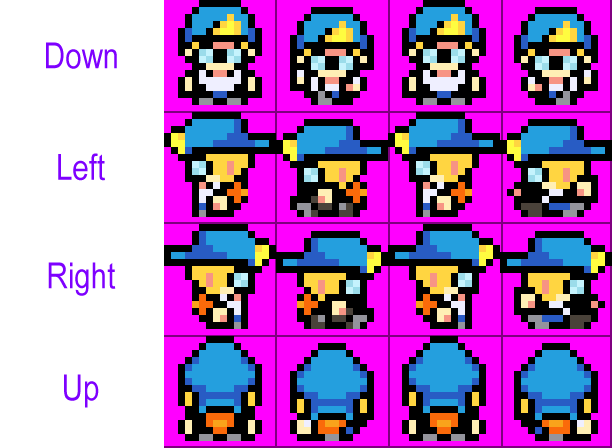Behaviours
Platformer
The platformer behaviour is useful for beginners and simple platformer games.
Enable Platformer Mode
The Enable Platformer Mode for an Actor event is a simplified call for the following events:
- Enable Movement for an Actor
- Enable Collisions for an Actor
- Set Actor Acceleration Y with the value of Gravity
During the actor pre-update if the behaviour is enabled the Set Actor Acceleration X with the value of 0.
Disable Platformer Mode
The Disable Platformer Mode for an Actor event is a simplified call for the following events:
- Disable Movement for an Actor
- Disable Collisions for an Actor
- Set Actor Acceleration Y with the value of 0
Simulate Control
The Actor Simulate Control Press event is a simplified call for the following events:
- If you Simulate to the Left it would be equivalent to Set Actor Acceleration X with the value of Acceleration * -1
- If you Simulate to the Right it would be equivalent to Set Actor Acceleration X with the value of Acceleration
- If you Simulate to the Jump it would be equivalent to Set Actor Velocity Y with the value of Gravity
Tile-Movement
The Actor Simulate Tile-based Movement event is a simplified call for the following set of events:
- If Button Pressed Left
- Set Actor Direction with Direction: Left
- If the Manage Animation is enabled
- Set Actor Animation with an Animation Frame of 0
- Resume Actor Animation
- Actor Move Relative with X: -Tile and Y: 0
- Stop Script
- If Button Pressed Right
- Set Actor Direction with Direction: Right
- If the Manage Animation is enabled
- Set Actor Animation with an Animation Frame of 0
- Resume Actor Animation
- Actor Move Relative with X: Tile and Y: 0
- Stop Script
- If Button Pressed Up
- Set Actor Direction with Direction: Up
- If the Manage Animation is enabled
- Set Actor Animation with an Animation Frame of 0
- Resume Actor Animation
- Actor Move Relative with X: 0 and Y: -Tile
- Stop Script
- If Button Pressed Down
- Set Actor Direction with Direction: Down
- If the Manage Animation is enabled
- Set Actor Animation with an Animation Frame of 0
- Resume Actor Animation
- Actor Move Relative with X: 0 and Y: Tile
- Stop Script
If the Auto-Interaction is enabled
- If Button Just Pressed Interact Button
If the Manage Animation is enabled
- Pause Actor Animation
- Set Actor Animation Frame with an Animation Frame of 0
Animation PNG Setup
To work with the managed animation, you need to adjust the PNG like the attached PNG.