Settings
The Settings view will allow you to change your main project's settings.
Cartridge
This section allows you to change some of the basic information placed into the ROM metadata.
- Name - The game name.
- Author - The developer name.
- Size - The target ROM size, you can check the Saving section to know more.
- Save - The preferred save mode, you can check the Saving section to know more.
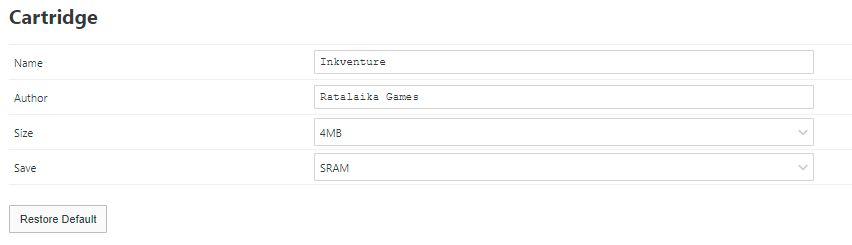
VDP
This section allows you to change the default VDP memory arrangement, you can also use the VDP Tiles Setup event on the scene OnStart, or OnEnd to change this during runtime.
- Background & Foreground Tiles - The number of tiles reserved for Backgrounds & Maps.
- Sprite Tiles - The number of tiles reserved for Sprites.
- Font Tiles - The number of tiles reserved for Fonts.
- Draw Background & Foreground Automatically - This allows disable the automatic render of Background & Foreground when a scene loads.
- Plane Size - This changes the default plane size.
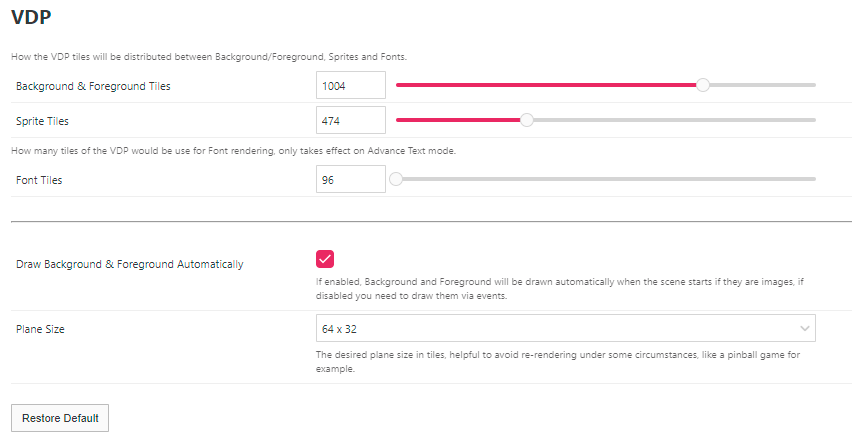
Maximum Elements
This section allows you to change the maximum amount of different module elements, some of these consume RAM memory if you have too many so it's best to increase only if needed.
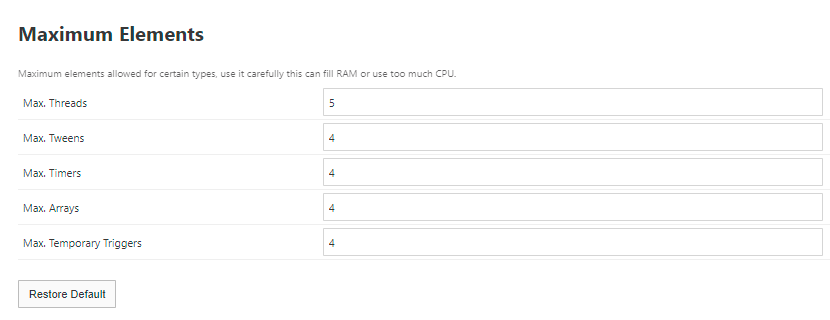
There is more information regarding what each of these are in the Modules section.
Dialogue & Text
This section allows you to change the text rendering mode, the select the default fonts as well as the default Dialogue Cursor tileset and Dialogue Frame tileset.
Advance Text Mode
The Advance Text Rendering mode is enabled by default due to it allows support for languages with more than ASCII character set as well as higher quality fonts.
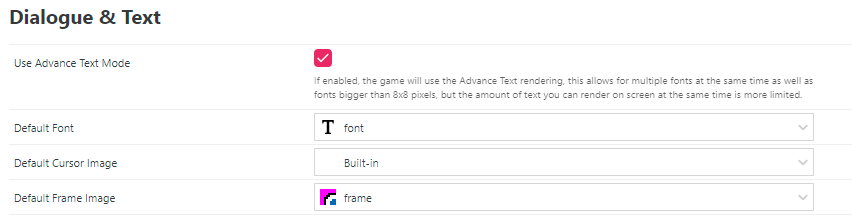
Collisions
This section allows you to change settings related to the Collisions module.
- Collision System - The game collision system.
- Collision Mode - The game collision mode.
- Collision Storage - How the scene collision information is stored.
- Actor Overlap Behaviour - The overlap behaviour between actors.
- Collision Bias - The collision simulation bias value.
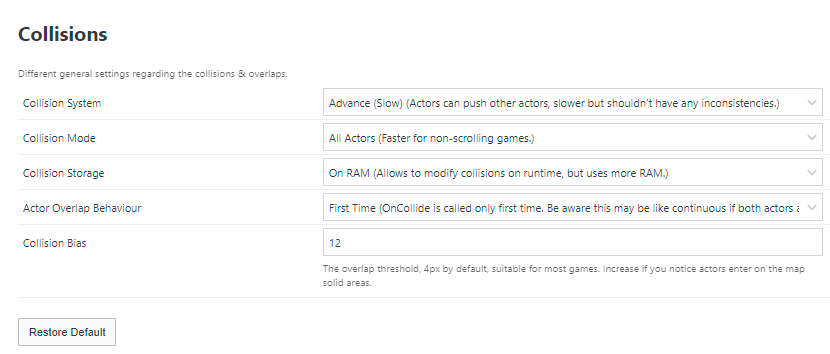
There is more information regarding what each of these are in the Collisions module docs.
Collision Group Names
This section allows you to change the collision group names, so they are easier to recognize while working on your game.
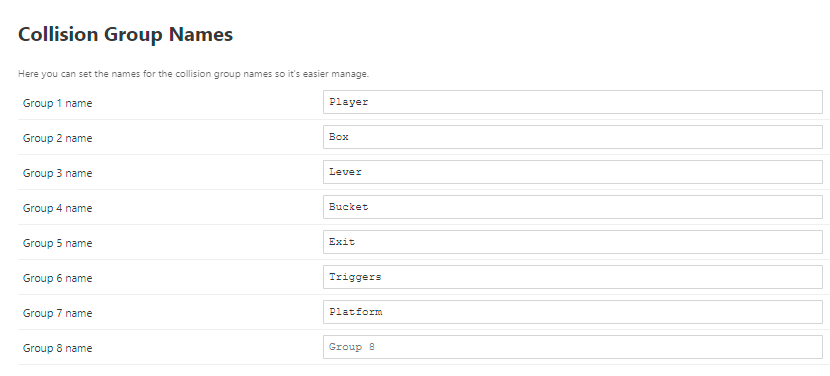
Collision Mask
This section allows you to change how the collision groups collide with each other.
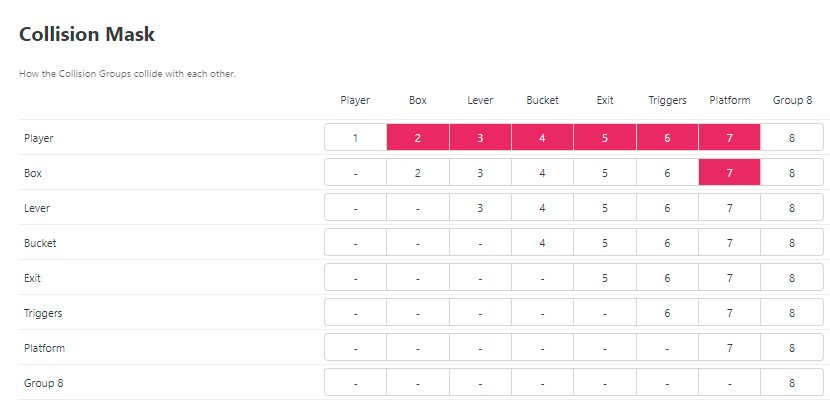
There is more information regarding what each of these are in the Collision Masking section.
Collision Check Frequency
This section allows you to change how frequent the collisions for each group are check.
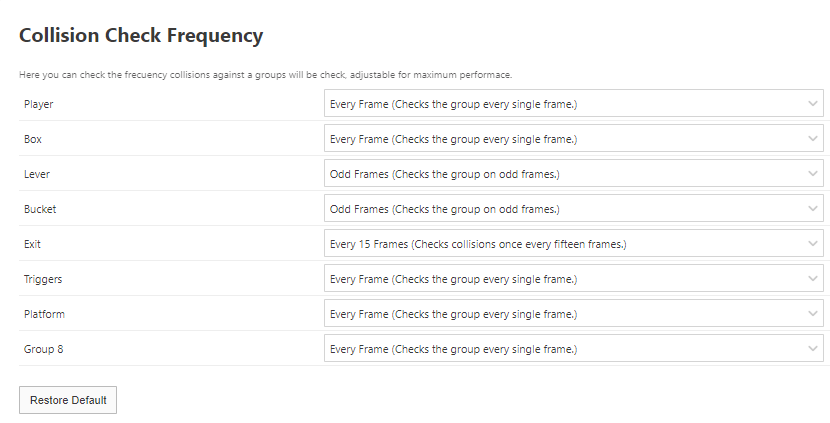
There is more information regarding what each of these are in the Collision Frequency section.
Global Values
This section allows you to change the global values, right now this only covers physic-related values.
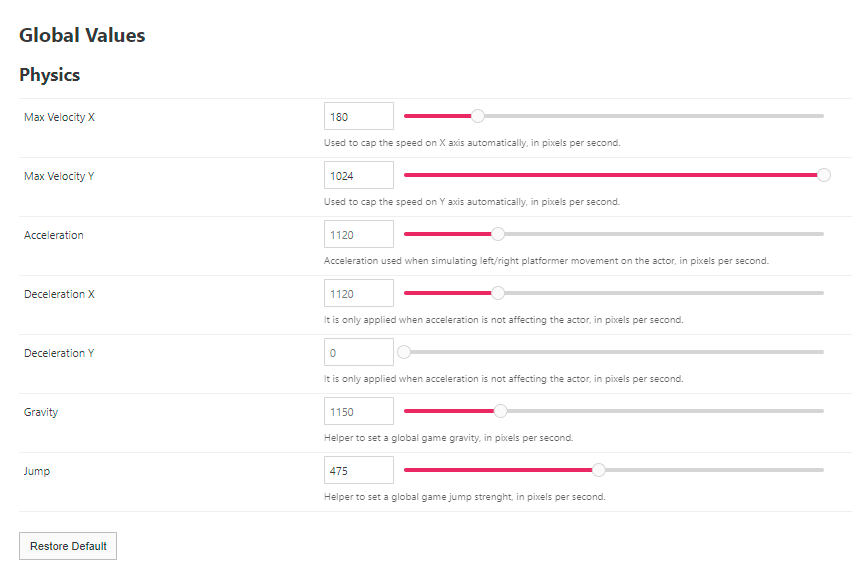
There is more information regarding what each of these are in the Collisions & Physics module docs.
Audio
This section allows you to change the export Audio settings.
- Sound Driver - This allows you to change the export sound driver, right now only XGM2 is supported.
- Sound Format - This allows you to change the export sound quality for WAV files.

There is more information regarding what each of these are in the Sound Driver section.
Build Options
This section allows you to change the settings relating to building your project.
- Open Build Log On Warnings
Choose if theBuild Logshould be displayed automatically when warnings are displayed such as "too many unique tiles or palettes used in a scene". If you're choosing to ignore these warnings it can be helpful to disable them, otherwise you'll be taken to theBuild Logevery time your game runs. Please note that errors building your project will always open theBuild Logregardless of this setting.
Controls
This section allows you to change the default keyboard and gamepad controls used when playing your game from a web build, desktop build, and the Play Window.
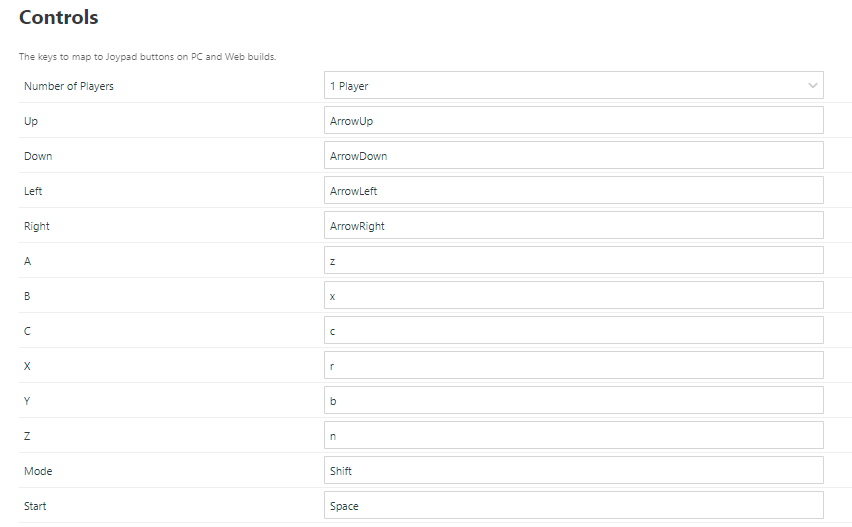
To edit the keyboard controls for a button click on the input box and while the input is highlighted type the key you wish to assign. To remove all the assigned keys click the input and then press the Backspace key on your keyboard.
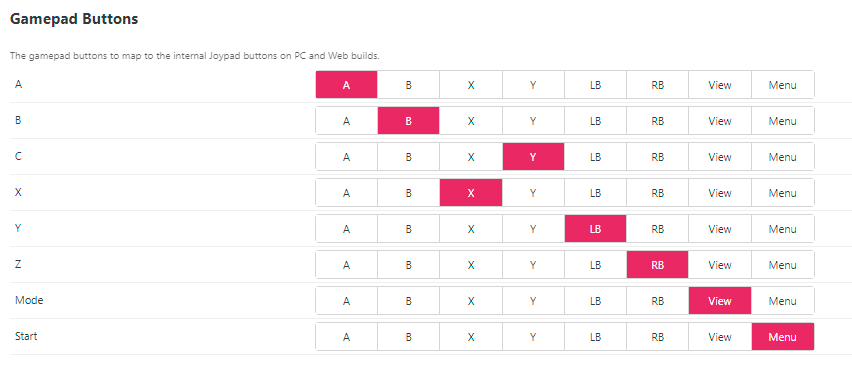
To edit the gamepad controls for a button select the modern gamepad button that will be mapped to the MD button, several modern buttons can map to the same MD button.
To reset to the original controls you can use the Restore Default button.
Steam App Id
This section allows you to change the game Steam App Id for the desktop build with Steam support enabled.
Custom Header (Web Build)
This section allows you to change the Custom HTML Header section to add content to the HTML <head> when generating a web build of your game. You can use this to add any custom CSS or Javascript you want to the web build HTML page.

