Actors
Actors are the player, characters and objects in your scene that you can interact with.
Adding an Actor
To add an actor to a scene click the button in the Editor Tools and select Actor from the menu (alternatively press the A key), then click on the scene and position where you wish to place the actor.

Actor Properties
There are several settings you can adjust on the Editor Sidebar for your actors:
- Name - Names your actor. Giving your actors a name helps organize them in your project. An actor's name will be visible in any drop-down menu that asks you to pick an actor, such as the Hide Actor event.
- Position - Sets the X and Y position where the actor will be positioned in a scene. You can also change this by dragging the actor around the Game World.
- Pin to Screen - Using the button next to the actor position you can choose to pin the actor to the screen which causes it to not move as the game screen scrolls.
- Palette Slot - Selects the desired palette slot to use for this actor, if Auto Select is selected it will decide based on the spritesheet palette and the rest of palettes on scene.
- Is priority Actor - If enabled it will make the actor appear over the foreground.
- Direction - The start direction of the actor.
- Flip X - If the actor sprite sheet should initially be flipped on the X axis when starting.
- Flip Y - If the actor sprite sheet should initially be flipped on the Y axis when starting.
- Sprite Sheet - Choose which sprite graphics should be used to display the actor.
- Preload Frames - If the sprite sheet would be fully preloaded into VRAM or streamed.
- Collision Group - Choose the collision group this actor belongs to.
- Disable Scene Collision - Fully disables the actor vs scene collision, this helps with performance.
Pin to Screen
When an actor is pinned it will appear in a fixed location as your game camera moves. The pinned actor will not move without a script, and does not create collisions with other actors in your scene.
Enabling this property will temporarily change your scene to be blacked-out, with a 160px x 144px boundary in the top-left corner showing part of your original scene. Use your mouse to drag the actor to where you want it to be pinned to the screen.
Select a different actor, the scene, or the project to return the blacked-out view of your scene to normal.
Collision Groups
Actors can be given a collision group in the Editor Sidebar. When enabled, the option to run scripts based on collisions will appear in the Editor Sidebar. To learn more about On Collide scripts, see the documentation for Scripting.
Scripting
Actors can contain multiple scripts that will be called at different points in your game.
- On Start: Called as soon as the scene is loaded in game.
- On Update: (only if Update Mode is set to Parallel) Repeatedly called every frame, once the script finishes it will repeat. You can use this to create movement scripts.
- On Interact: (only if Update Mode is set to Interact) This is called if an actor stands in front of this actor and the Actor Interact event is called.
- On End: Repeatedly called while the actor is on screen, and once the script finishes it will repeat. You can use this to create movement scripts
- On Collide: (only if collision group is set) This is called when this actor collides with either the player or a projectile with a specified collision group
To start building a script, select an actor, click the script type you want to edit and click the Add Event button in the Editor Sidebar to open the event menu. Select an event to add it to the script.
For more information see the documentation for Scripting.
On Update Settings
Inside the On Update script there are two extra settings, Update Mode and Keep Running While Offscreen.
- Update Mode: If you select Parallel the script will run every frame, if you select Interact it will only run when something interacts with it.
- Keep Running While Offscreen: If ticked the OnUpdate script will keep running even if the actor is outside screen.
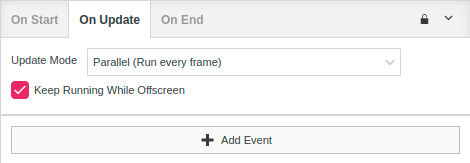
Interactions
Actor interactions can be invoked with Actor Interact event.
When this event is called, the X/Y position as well the actor direction would be used, if there are any other actors in the same direction their On Interact script will be called.
You can check the Top-Down Action example for an example of usage.
Actor Scripting Propeties
There are several properties you for actions you can access when creating scripts.
- Tile X - The left side position value in tile coordinates.
- Tile Y - The top side position value in tile coordinates.
- Tile X (Right Side) - The right side position value in tile coordinates.
- Tile Y (Bottom Side) - The bottom side position value in tile coordinates.
- Tile X (Center) - The center position value in tile coordinates.
- Tile Y (Center) - The center position value in tile coordinates.
- Pixel X - The left side position value in pixel coordinates.
- Pixel Y - The top side position value in pixel coordinates.
- Pixel X (Right Side) - The right side position value in pixel coordinates.
- Pixel Y (Bottom Side) - The bottom side position value in pixel coordinates.
- Pixel X (Center) - The center position value in pixel coordinates.
- Pixel Y (Center) - The center position value in pixel coordinates.
- Width - The actor boinding box width value in pixels.
- Height - The height value in pixels.
- Velocity X - The actor velocity x value in pixels per second.
- Velocity Y - The actor velocity y value in pixels per second.
- Acceleration X - The actor acceleration x value in pixels per second squared.
- Acceleration Y - The actor acceleration y value in pixels per second squared.
- Is Touching Floor - If the actor was touching bottom side of the scene or another actor last frame.
- Is Touching Left - If the actor was touching left side of the scene or another actor last frame.
- Is Touching Right - If the actor was touching right side of the scene or another actor last frame.
- Is Touching Up - If the actor was touching up side of the scene or another actor last frame.
- Current Animation Index - The actor current animation index value as number (0 been 1st animation row).
- Direction - The actor current direction value as number.
- Frame - The actor current animation frame value as number (0 been 1st animation fra,e).
- Is Animation Done - If the actor current animation is finished.
These properties can be selected in the Script Values area with the Property button.
This will create a selector like this:
 Tile X
Tile X
