Debugger
The Debugger view allows to examine the current state of your game in real-time, assisting you in identifying and resolving issues as you develop your game scripts.
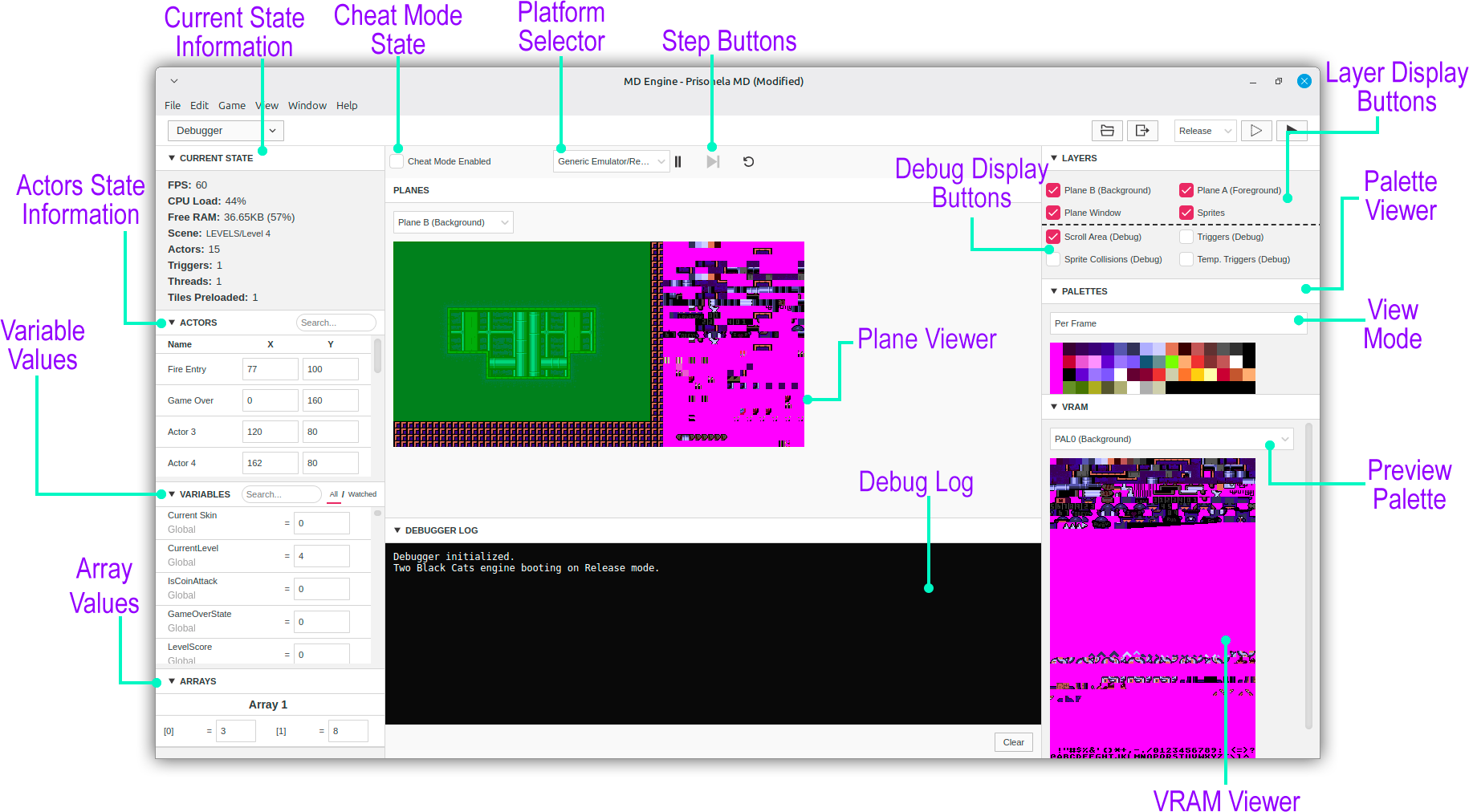
Current State
The Current State pane provides information about the game.
- FPS - Displays the current Frames Per Second when running.
- CPU Load - The current CPU load of the game.
- Free RAM - The current amount of free RAM of the game.
- Scene - The current scene running in the game.
- Actors - The current number of actors loaded on the game.
- Triggers - The current number of triggers loaded on the game.
- Threads - The current number of threads running on the game.
- Tiles Preloaded - The current number of tiles preloaded by Sprites.
Actors
The Actors pane provides information about the current actors on scene and their X and Y position. You can also type in new coordinates which will be live updated in your running game.
Variables
The Variables pane allows you to see the current value of the variables used within your game. You can also type in new values which will be live updated in your running game.
Arrays
The Arrays pane provides information about the current arrays on scene and their values. You can also type in new values which will be live updated in your running game.
Cheat Mode & Platform
You can enable the Cheat Mode and then If Cheat Mode is Enabled event would confirm.
You can select the Platform you want and then If Running on Platform event would match the selected platform.
Step Buttons
When your game is paused you can use the Step Buttons or keyboard shortcuts to slowly step through your game to follow the progress of any running scripts.
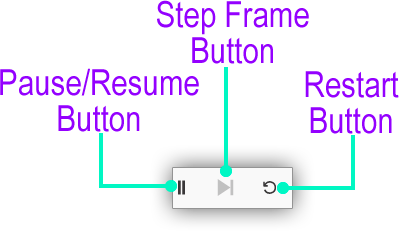
- Pause/Resume - Toggles between playing and paused modes.
- Step Forward One Frame - Run the game until the next frame of animation starts. This is useful for understanding what is happening every frame during events that take time such as Actor Move To.
- Restart - Restart's the game.
Keyboard Shortcuts
When the debugger is enabled, you can use the following keyboard shortcuts in both the Project Window and Play Window:
Pause/Resume - F8
Step Forward One Frame - F9
Planes
The Planes pane provides information about the game.
Debugger Log
The Debugger Log pane provides information about the game.
Layers
The Layers pane provides information about the layers .
Palettes
The Palettes pane provides a way to consult the palettes per frame and per scanline.
VRAM
The VRAM pane shows the current video memory used by graphics in your running game.
You can use this pane to get a visual preview of how many additional sprite and background tiles are available in the current scene and to help debug issues when you have used too many unique tiles in the scene.
You can also choose the palette you want the tiles to use during render.

