Triggers
Triggers are areas in a scene that, when an actor walks over them, will cause a script to play. They are useful for creating doorways between scenes and to start cutscenes when an actor moves to a specific position.
Adding a Trigger
To add a trigger to a scene click the button button in the Editor Tools and select Trigger from the menu (alternatively press the T key), then click and drag across the scene where you wish to place the trigger setting the desired width and height.
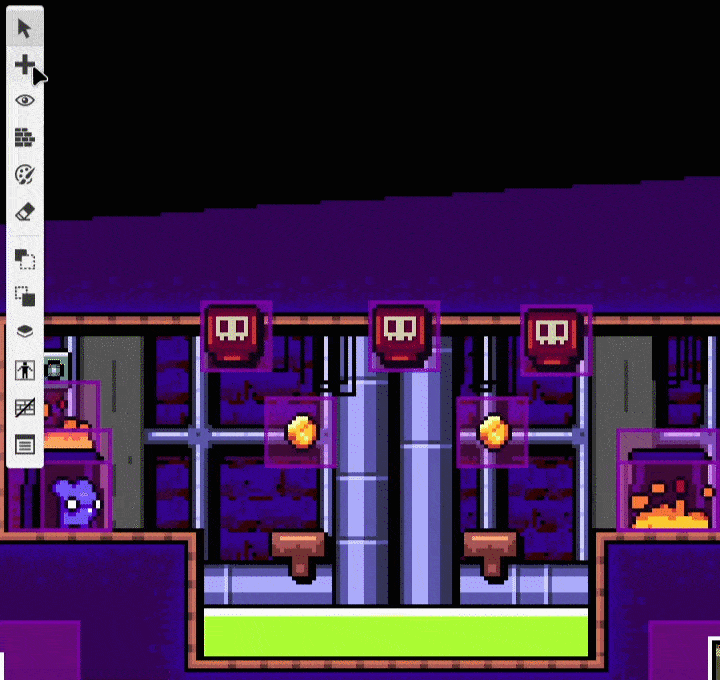
The Editor Sidebar will switch to show the trigger settings where you can give the trigger a name for easier navigation later, reposition and scale the trigger and create the script that will play when an actor walks on the trigger.
Trigger Properties
- Name - The name of your trigger. Giving your triggers a name helps organize them in your project.
- Position - Sets the X and Y position where the trigger will be positioned in a scene.
- Size - Sets the Width and Height of the trigger.
- Collision Group - Choose the collision group this trigger belongs to.
Scripting
Triggers can contain multiple scripts that will be called at different points in your game.
- On Enter: Called as soon as an actor enters into the trigger area.
- On Update: Repeatedly called every frame, once the script finishes it will repeat. You can use this to create movement scripts.
- On Exit: Called as soon as an actor exit the trigger area.
To start building a script, select an actor, click the script type you want to edit and click the Add Event button in the Editor Sidebar to open the event menu. Select an event to add it to the script.
For more information see the documentation for Scripting.

