Editor Tools
Use the Editor Tools to switch between Select, Add, Erase, Collision, and Color Drawing modes.
By default, your project's properties are shown in the Editor Sidebar on the right. Here you can set the project name and choose the starting scene.
To look at project properties again from the Editor Sidebar, click on any empty space between scenes.
Select tool
Clicking any scenes, actors, or triggers will update the Editor Sidebar to show the properties and scripts for the item you selected. You can switch back to the Project's properties by clicking outside of a scene.
If you hold Shift while clicking on scenes you can add and remove them from your selection. This allows you to drag multiple scenes together or right click to delete multiple at once. You can also hold Shift while dragging to create a box selection.
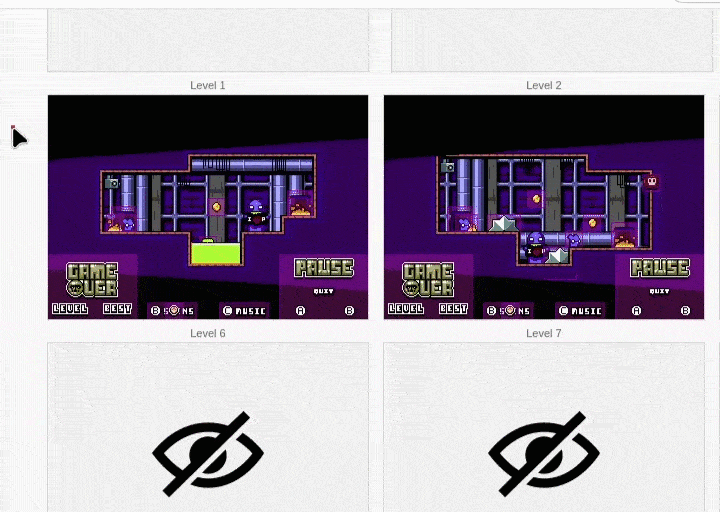
Add tool
You are given the choice of adding a new Actor, Trigger or Scene. After clicking any of the 3 options, your mouse cursor will be loaded with a new item. You can place the new item by clicking inside the Project Editor, and cancel the action by pressing Escape or selecting another tool from Editor Tools.
Erase tool
All collisions, actors, and triggers will be removed when clicked. Erase actions can be undone by pressing Ctrl / Cmd + Z.
Scenes are not affected by Erase mode. To delete a scene either:
- Select the scene Select mode then in the Editor Sidebar click the down arrow at the top and choose the "Delete Scene" menu item.
- Select the scene and press the
Backspacekey on your keyboard. - Right click on the scene and click "Delete Scene" from the menu.
Collision tool
Allows you to add collisions to any type of scene using MD Engine's Drawing mode.
Priority & Palette tool
Allows you to change the priority or palette in your scene. The Colorize tool also uses MD Engine's Drawing mode.
See the documentation on Keyboard Shortcuts for editor tool shortcuts.

